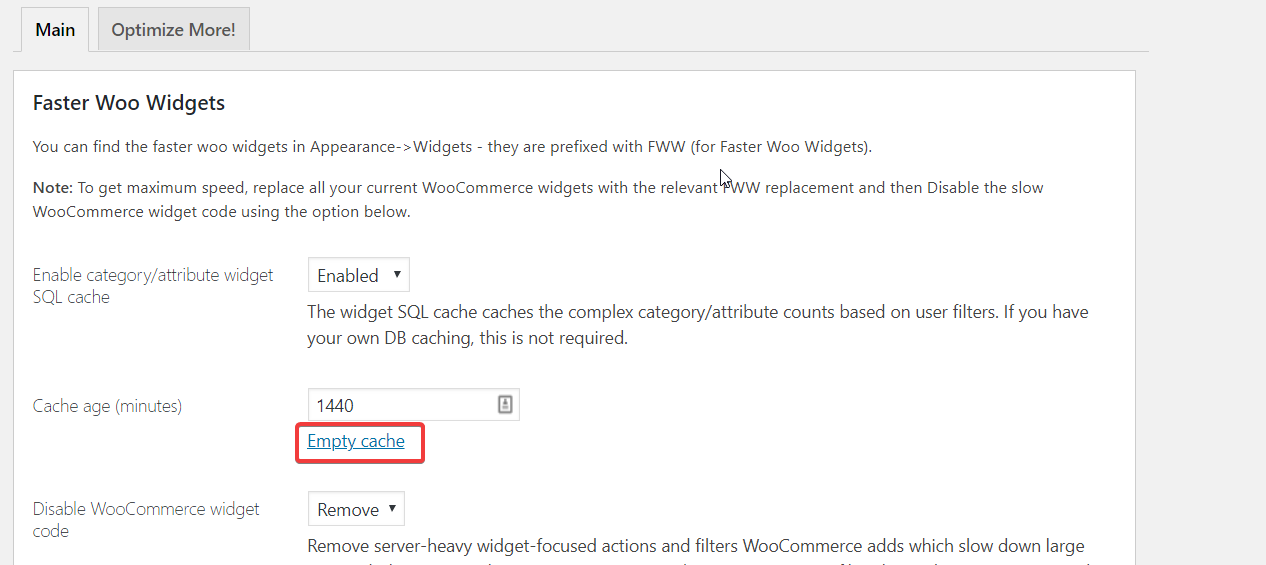If you have added faster woo widgets for attributes to your sidebar, and you know these attributes exist, but you’re not seeing them appear in your sidebar then read on for solutions.
Table of Contents
Have you published the products?
It may be that you have not published the product – if that’s the case, publish it.
Did you enable the ‘allow manual sorting’ option but neglect to create manual sort options for your attributes?
If you enable the ‘allow manual sorting’ option in Faster Woo Widgets -> Settings, and if you have not actually created manual sort options for your attributes, then these attributes will not appear in your sidebar.
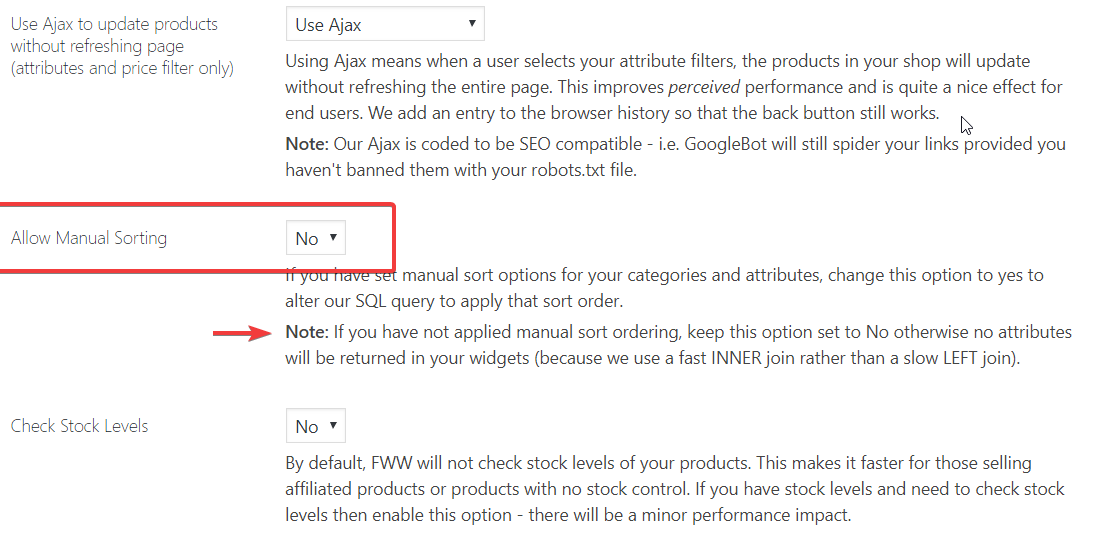
So – to fix in this case, either change ‘Allow Manual Sorting’ to NO, or visit your wp-admin -> Products -> Attributes page and edit each attribute and change the sort order to custom, re-order your attributes as you wish then save them.
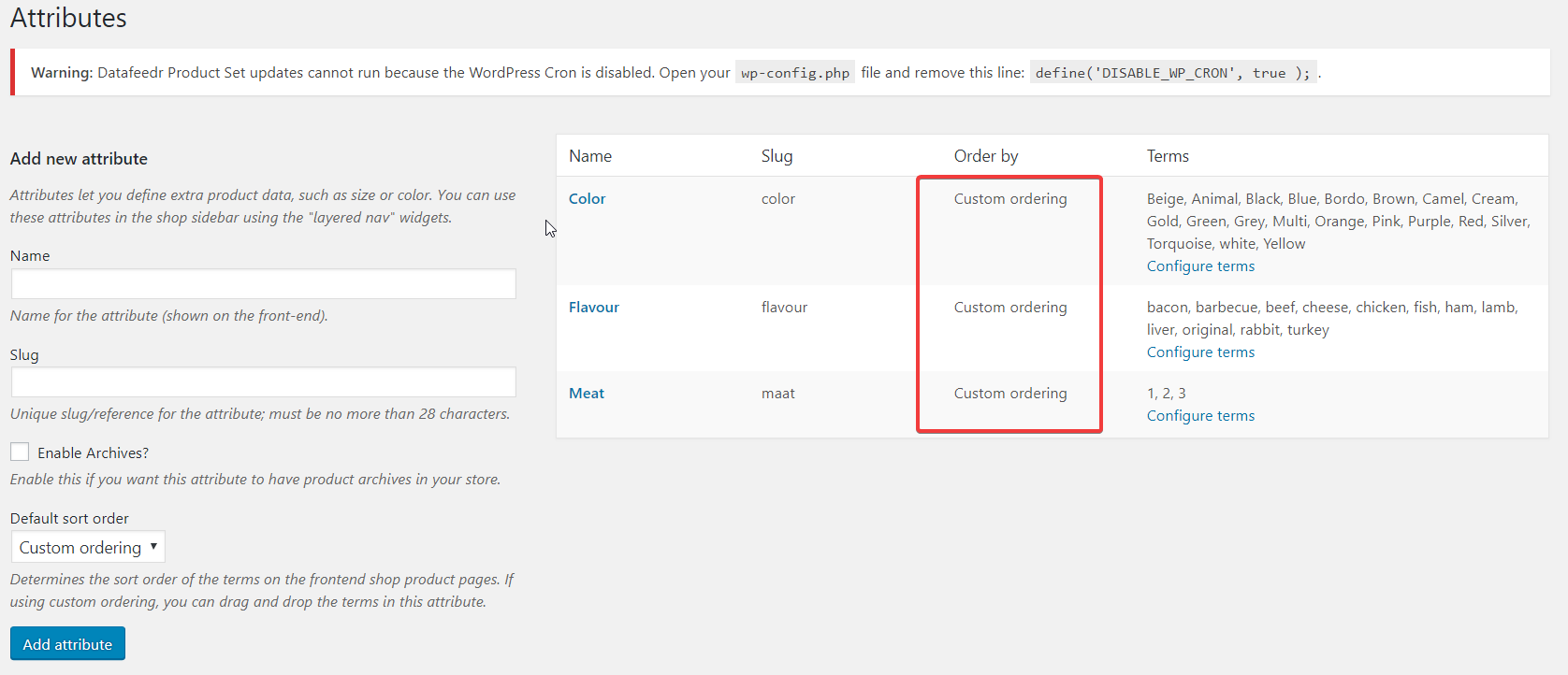
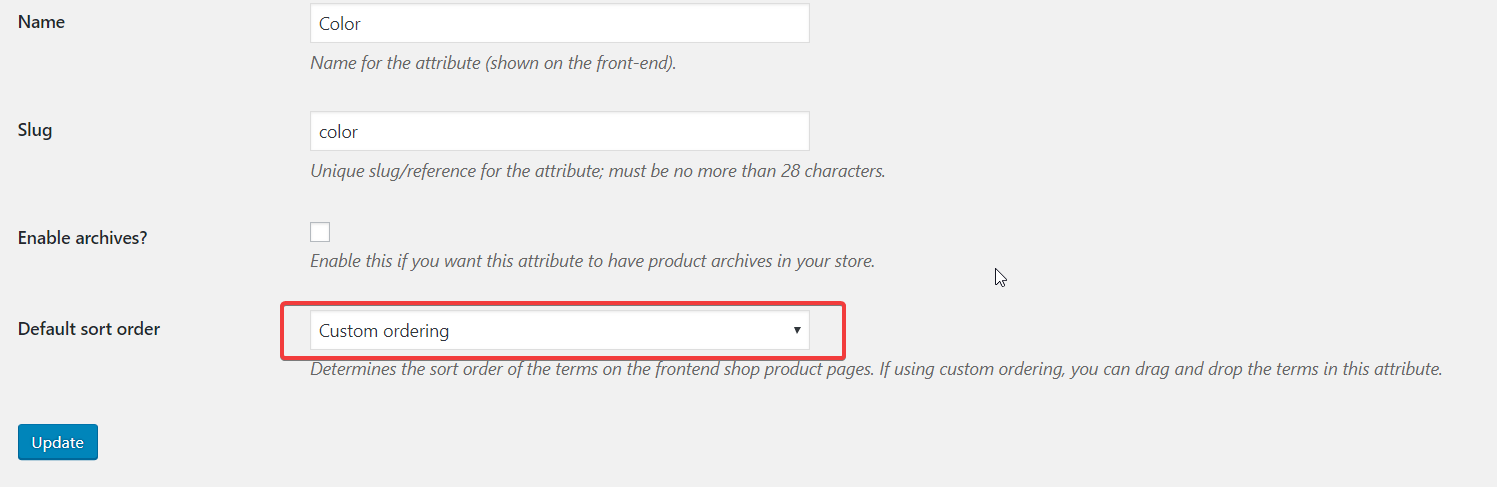
To actually re-order the terms, go back to the previous page and click ‘Configure Terms’.
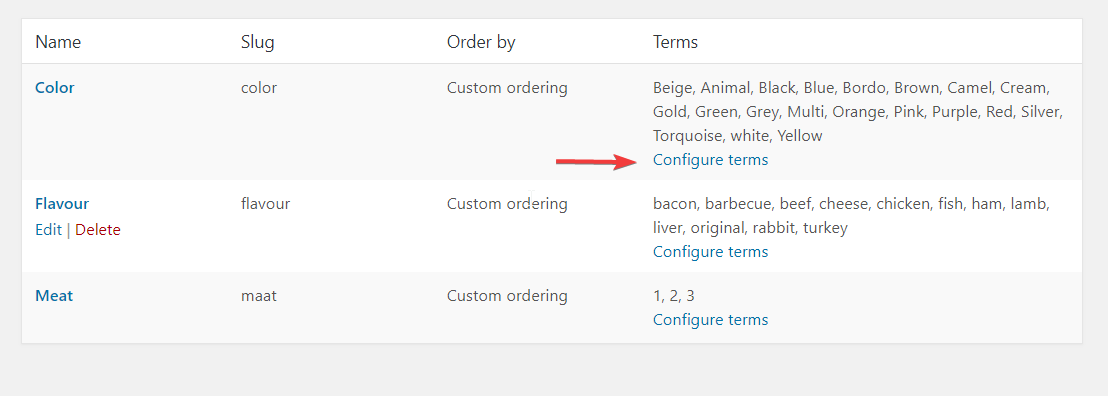
You’ll end up on a page where you can add or delete terms for this attribute, and you can drag and drop them to re-order them.
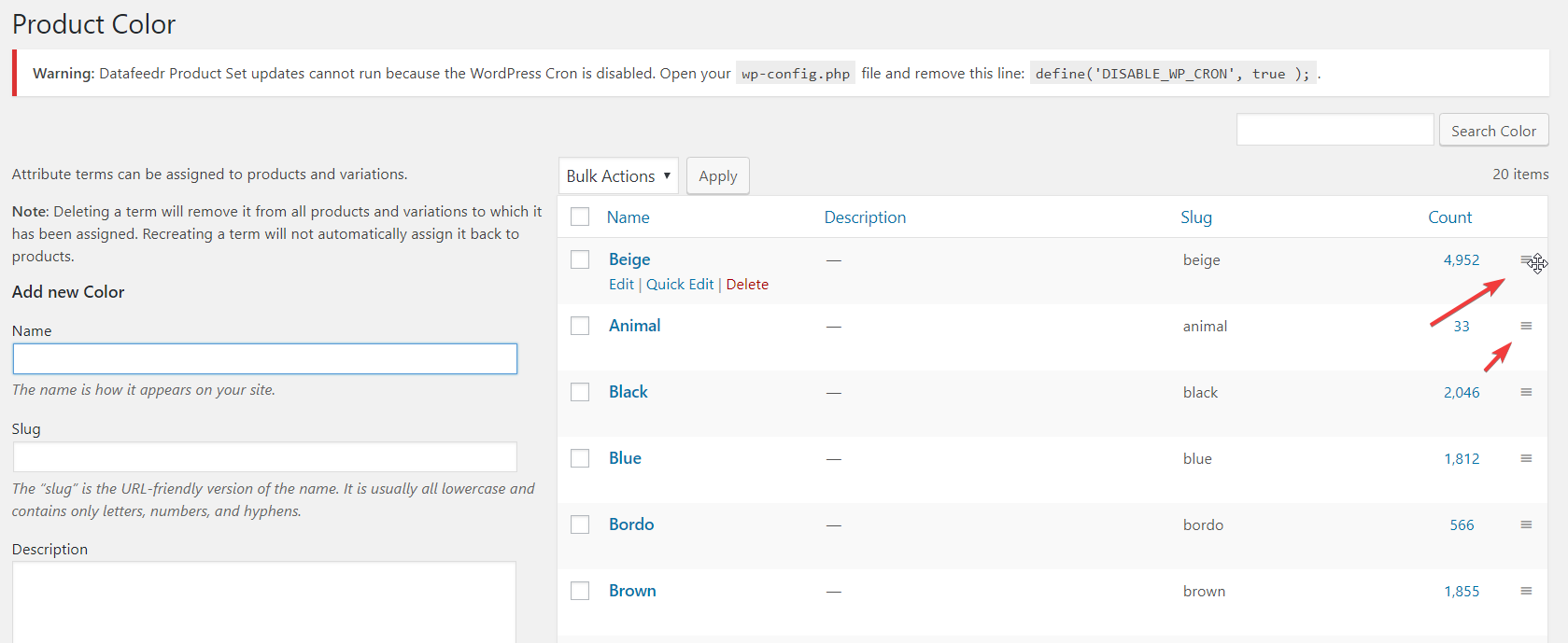
Did you enable ‘Check Stock Levels’ option but you have no stock for your products?
If you enabled the ‘check stock levels’ option, your products need to have some stock for attributes to appear.

Either update your products stock level, or change the ‘Check Stock Levels’ option to No.
Clear your widget cache
Faster Woo Widgets includes hooks to clear the widget cache whenever terms are edited, so you shouldn’t need to manually clear the cache, but maybe if you imported products or terms directly into the database then this will be required.
You can clear the cache from the Faster Woo Widgets settings page.