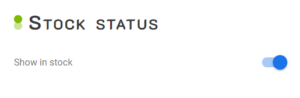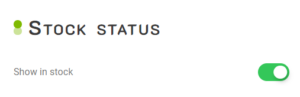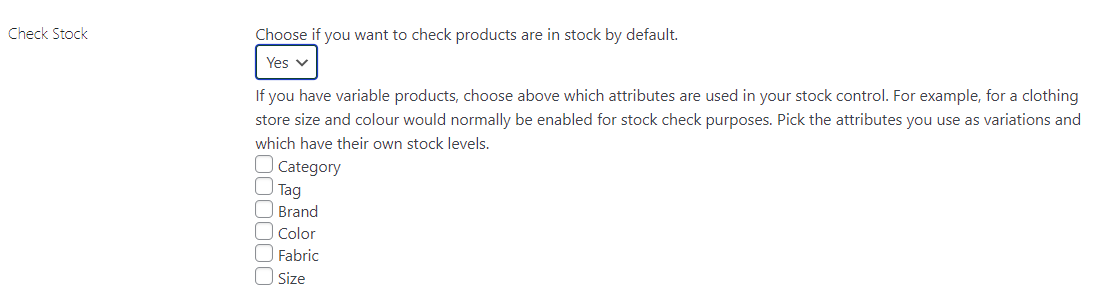The Super Speedy Stock Status widget allows your customer to pick if they only want to browse products that are in stock. If your standard setting is showing all your products whether they are available at that particular time or not, then of course it is possible for a product to be unavailable.
It’s up to you if you wish to show out-of-stock products, but generally, it’s a good idea. Showing out-of-stock products continues to give you SEO benefits as well as any direct links users have shared to those products. By showing the out of stock products you have an opportunity to cross-sell or upsell another or a similar product. Come looking for one thing, leave with something else.
Some websites will choose to only show available products and then the unavailable options are just a click away:
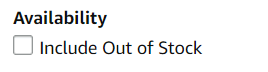
Or vice versa:
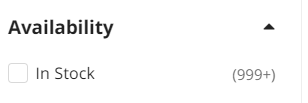
Table of Contents
Setting up the Stock Status widget
To get started with our Super Speedy Stock Status widget, you first have to go to your Dashboard > Settings > Super Speedy Filters, scroll down to “Check Stock”, and make sure this is set to Yes, then save changes at the bottom of the page.
Note: For variable products, select the taxonomies to check stock.
Then go to Appearance > Widgets, add and configure the Super Speedy Status widget. There are four Display types. I’ll show them all in the Grocery Store theme, beginning with the radio display type. The radio display type is the only one that will have both the text for ‘Show all’ and ‘Show in Stock’. Don’t forget to save the widget before refreshing your website.
Stock Status Display types
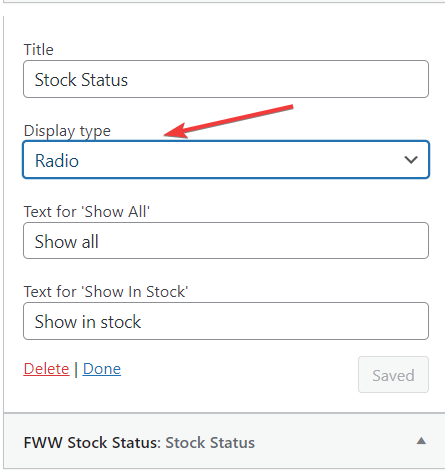
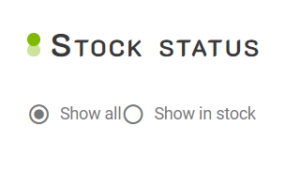
After that comes the Checkbox display type:
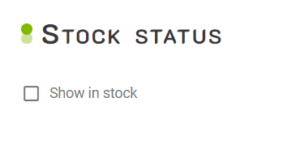
And finally, there are two toggle switch display options.