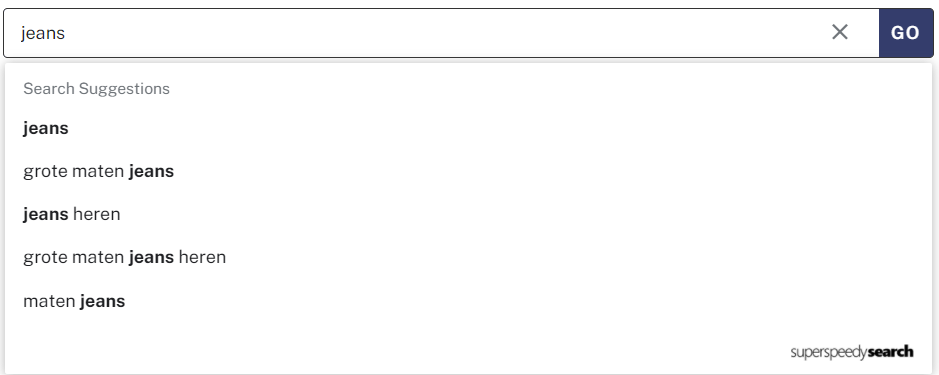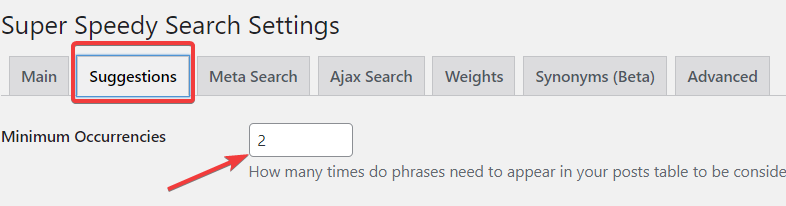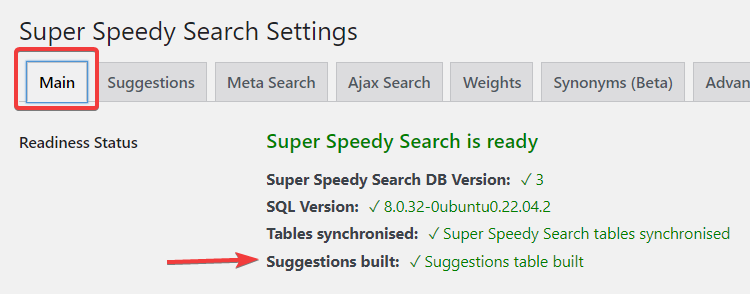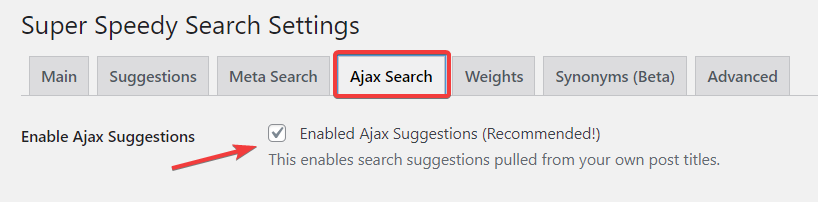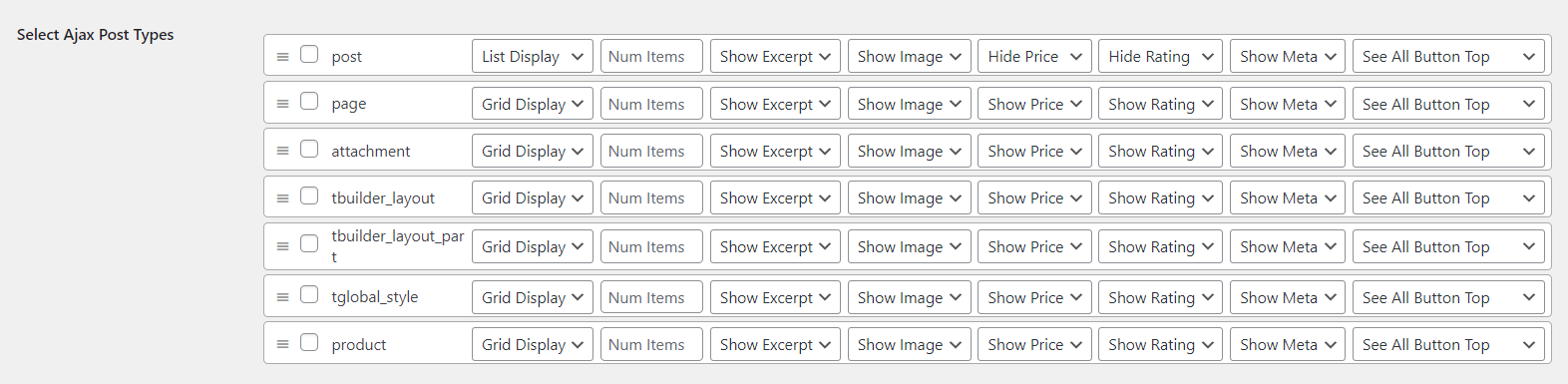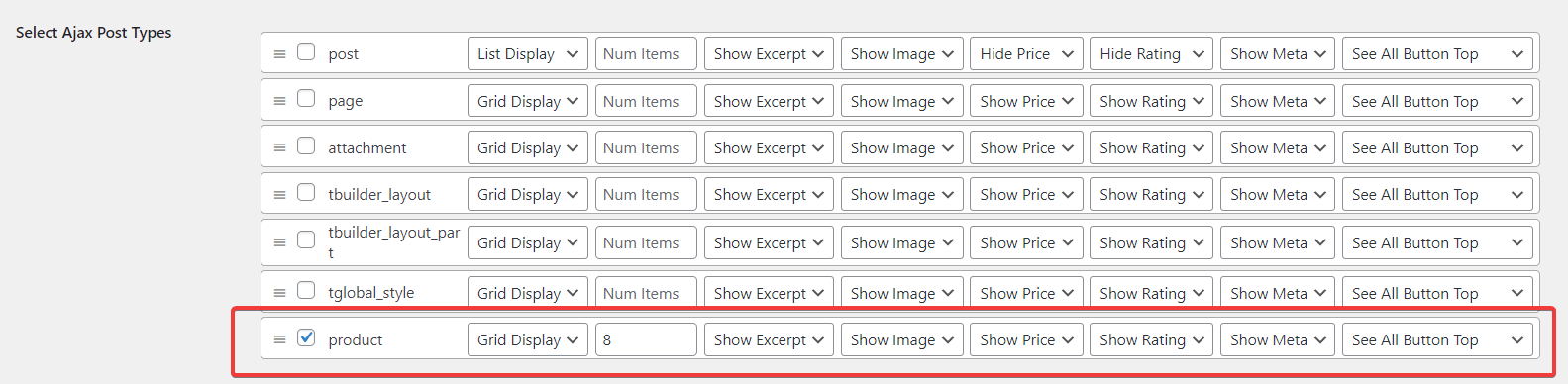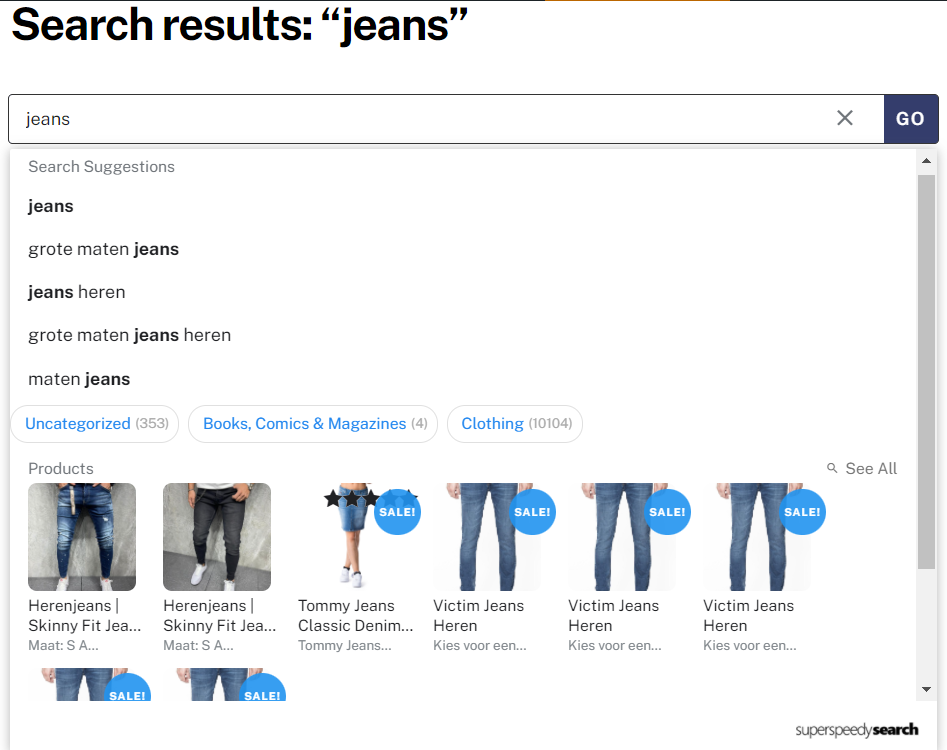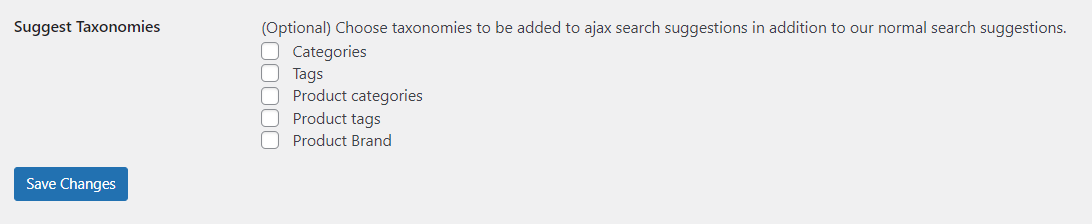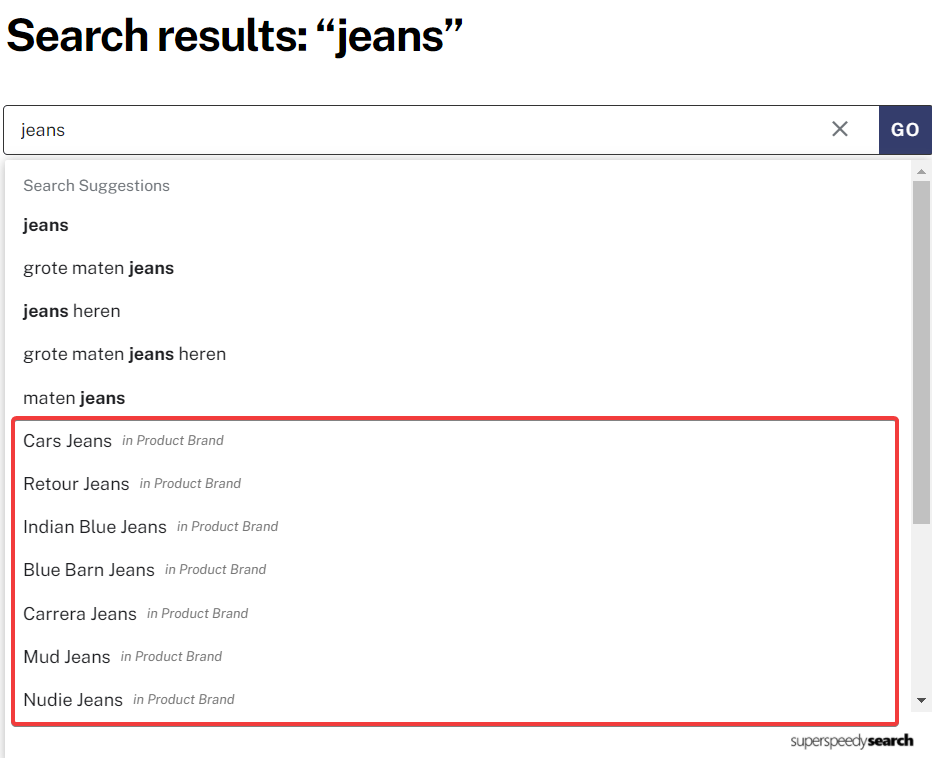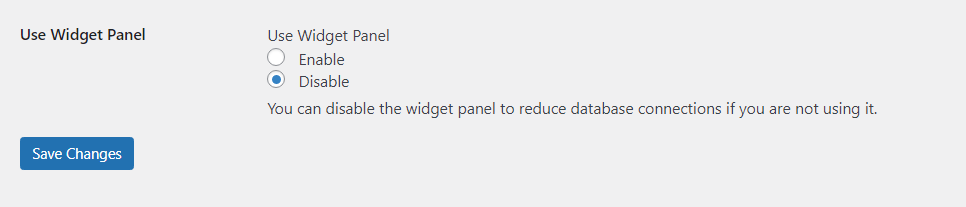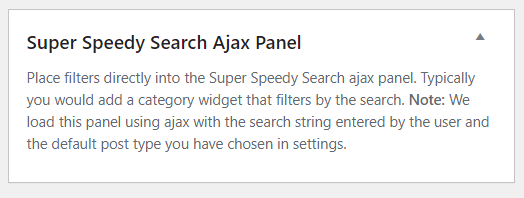The Ajax search panel is a selection of instant load results that drop down from the search bar. With Super Speedy Search, customise the results that display to your own liking.
Enable Ajax Suggestions
When Super Speedy Search is first installed, we create a background job to scan through post titles in your database and create a list of good search suggestions people can use to find things on your website.
These suggestions are very similar to Google search suggestions and are by far the fastest part of Super Speedy Search. These appear INSTANTLY, as you type.
To make sure your suggestions are working, first check the suggestions tab and check if the default minimum of 2 occurrences is enough for your size of database and second check if your database build has completed. Your database version on the Main tab will be at least version 3 in this case.
Also, on the Ajax Search tab make sure the Enable Ajax Suggestions checkbox is enabled.
Select Ajax post types
As well as suggestions, we can search any post types and show them in the ajax panel. Choose which post types you would like to appear and configure their settings.
The first results to appear in the Ajax Search dropdown are ‘Search Suggestions’. Then come whichever Post Types you select. You can re-order these, but the ajax panel will display whichever ones return fastest. Each post type has 7 extra options.
- Display option. Choose between a list or a grid of results.
- Num Item. Amount of post types displayed in the dropdown results.
- Show/Hide post type excerpt.
- Show/Hide post type image.
- Show/Hide post type price
- Show/Hide post type meta
- Display See All button. Hide See All button or display in the top or bottom right of the dropdown results.
With suggestions and products post type enabled, your ajax search panel will not look similar to this. You should adjust the Num Items so it fits into your search results panel. (The search panel uses the same width as the search box which in turn uses the maximum size of the container inside which it sits)
Suggest Taxonomies
You can additionally choose for the ajax panel to search through your term names and descriptions for matches.
Add Taxonomies under the search suggestions by enabling any or all of these.
Widget Panel
Finally, there is a new widget area created in Appearance > Widgets. If you enable this panel then any widgets you add to that widget area will be displayed at the bottom of your Super Speedy Search ajax panel.
This panel is disabled by default, so be to sure to enable it.
Once enabled, you can add whatever widgets you like to the Super Speedy Search Ajax Panel – find this under Appearance > Widgets.