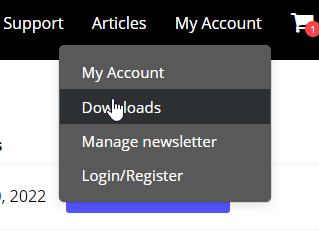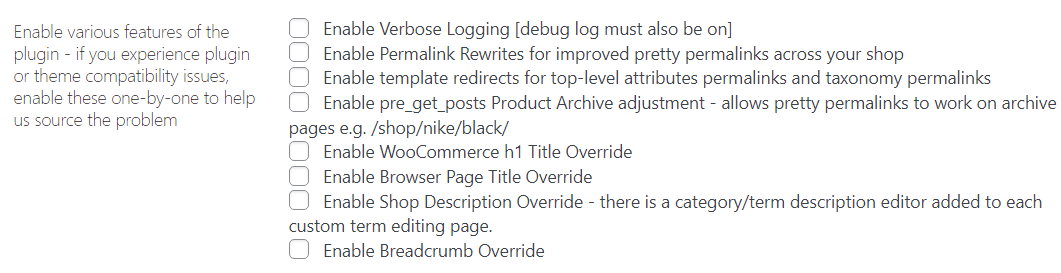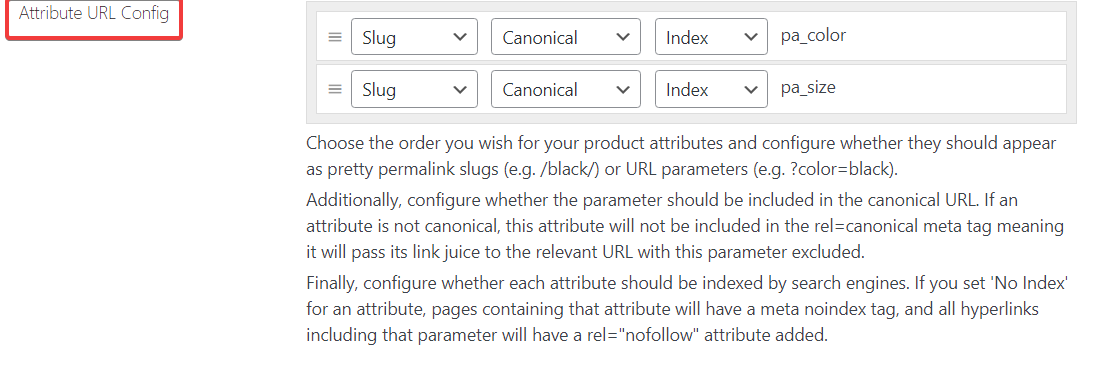The Super Speedy Filters plugin replaces the defacto WooCommerce widgets with far faster equivalents. Below you will find instructions on how to get started.
Table of Contents
Downloading Super Speedy Filters as a zip file from your account
Once you have completed the purchase of Super Speedy Filters, visit your downloads area:
Select the Super Speedy Filters button in order to download the latest core version of the plugin.

If you wish to download a beta version of Super Speedy Filters, scroll further down the page in your downloads area. You’ll see many versions. If you can’t decide between beta or core/live versions, then follow our separate guide to choosing between beta and core plugins.
Uploading Super Speedy Filters to your site
Once you have downloaded a version of Super Speedy Filters, enter your website dashboard and select wp-admin->Plugins->Add New.

You will then see the option to choose which file to install. Click ‘Choose file’, browse to where you downloaded the plugin ZIP file and then click ‘Install Now.

Once installed, click ‘Activate’ to activate the plugin if it’s not already.
Activating Super Speedy Filters Features
Once the plugin is activated you should visit the Settings > Super Speedy Filters page to configure the plugin.
Right at the top you have a choice of which features you want to enable. If you experience any issues, you can disable these one by one to assist with debugging. Issues tend to come from other plugins trying to perform similar functionality to Super SPeedy Filters.
- Verbose logging – use this only when debugging – it prints out a LOT of data to your debug.log file
You’ll almost certainly want to enable these 3 features to get the most out of Super Speedy Filters:
- Permalink rewrites are required for our key pretty permalink functionality to work – if you use attribute key/value pairs like ?pa_color=blue then you don’t need this but if you use /dogs/blue/ then you do.
- Template redirects is required if you have custom taxonomies like brands or product tags that you wish to have in your shop archives
- pre_get_posts Archive adjustment is required if you are using any non-standard WooCommerce attributes or taxonomies – e.g. if you use ?pa_color=blue instead of ?pa_color=123 then we need to intercept pre_get_posts to tell WordPress that ‘blue’ maps to 123
Make sure to save your permalinks in Settings > Permalinks, as sometimes they won’t work properly otherwise.
The final 4 features are SEO related – if you are using another SEO plugin to manage your h1 shop titles, your browser titles, your shop/category/taxonomy descriptions and your breadcrumbs then you can enable/disable them as you wish.
- WooCommerce h1 title override – if you are using another SEO plugin to override your shop titles you may leave this unticked
- Browser page title override – if you are using another SEO plugin to override browser page titles, leave this unticked
- Shop description override – Yoast and others add a tax0nomy description field – we add that same field if it doesn’t exist if you tick this box which will allow you to have descriptions for your top-level taxonomies
- Breadcrumb override – probably you should let us do it, we know what we’re doing. But leave it unticked if you use another SEO plugin to manage your breadcrumbs.
Controlling Googlebot
Your new shop page structure will have a LOT of potentially indexable pages. That means, if you’re not careful, a few days after activating Super Speedy Filters you’ll have an army of bots (GoogleBot, Yandex, Yahoo, MSN/Bing, Apple etc) crawling through your website and potentially bringing it to a halt. You should be careful about which attributes you allow these bots to index, so scroll through the attributes in our settings page and ensure that only the attributes you really want indexed are set to Index.
It’s tempting to allow bots to index everything but if you have 10 attributes with 10 values each then that’s potentially 10,000,000,000 URLs you are asking the bots to index. Clearly, that’s not a good idea. We provide granular levels of control over what to allow the bots to index, so please consider carefully what should be allowed. It’s best to start off with a small subset of your shop pages to be archived – the most important pages for your users – and then add more once you’ve seen the bots come and get what they need.
Redis object cache
We also recommend you install Redis object cache, as we make heavy use of it.
Get it here: https://redis.io/download
How to roll back to a previous version of Super Speedy Filters
If you tried a newer version of one of our plugins and you found it didn’t work as expected, you can easily roll back. Follow our general guide to rolling back plugins here.