External Images includes an option to prevent Datafeedr from downloading featured images to your site, either when product sets run or when your archive pages load for the first time.
This allows you to build far larger websites without using up all your storage space storing images which are already hosted on affiliate CDNs.
It also integrates with the other Datafeedr widgets to spoof those widgets into using the external images instead of displaying a placeholder.
If you are using Datafeedr, visit Settings -> External Images and enable the option to prevent Datafeedr from downloading and importing images to your website.
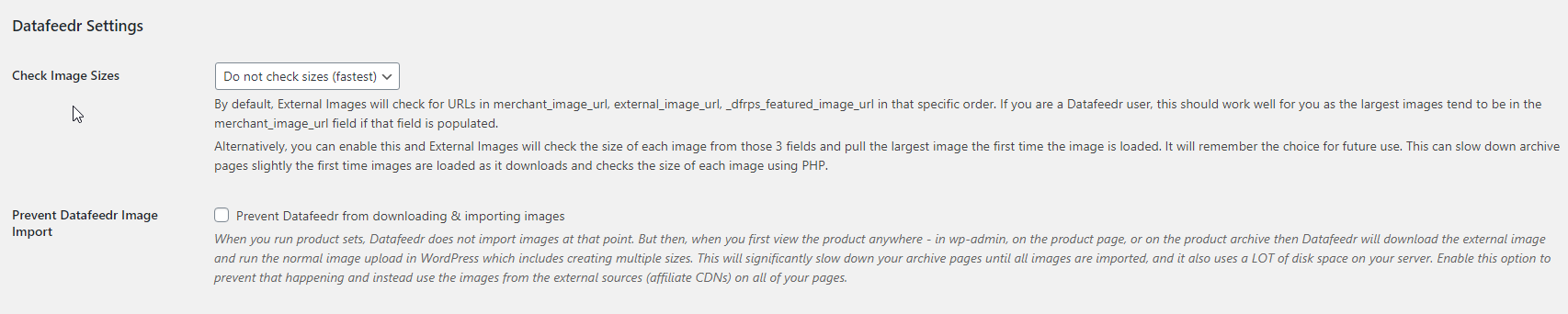
Datafeedr Check Image Sizes option
Datafeedr provides two URLs for images – merchant_image_url and _dfrps_featured_image_url. By default, it will prefer the ‘merchant_image_url’ but if you wish you can have External Images check the images inside these two fields and use the biggest one.
To have External Images perform this check, enable the ‘Check Image Sizes’ option under the ‘Datafeedr Settings’ section in Settings->External Images. This check is performed when the images are loaded for the first time.
If you have already loaded images and the ‘ei_converted’ custom meta field already exists against your products, the normal Product Sets import will reset this flag, or you can manually reset it by editing the custom meta for the product, or by importing the ‘ei_converted’ meta field with a value of 0.



