This one is easy. You have installed External Images and you’re seeing something like the below situation on your archive page:

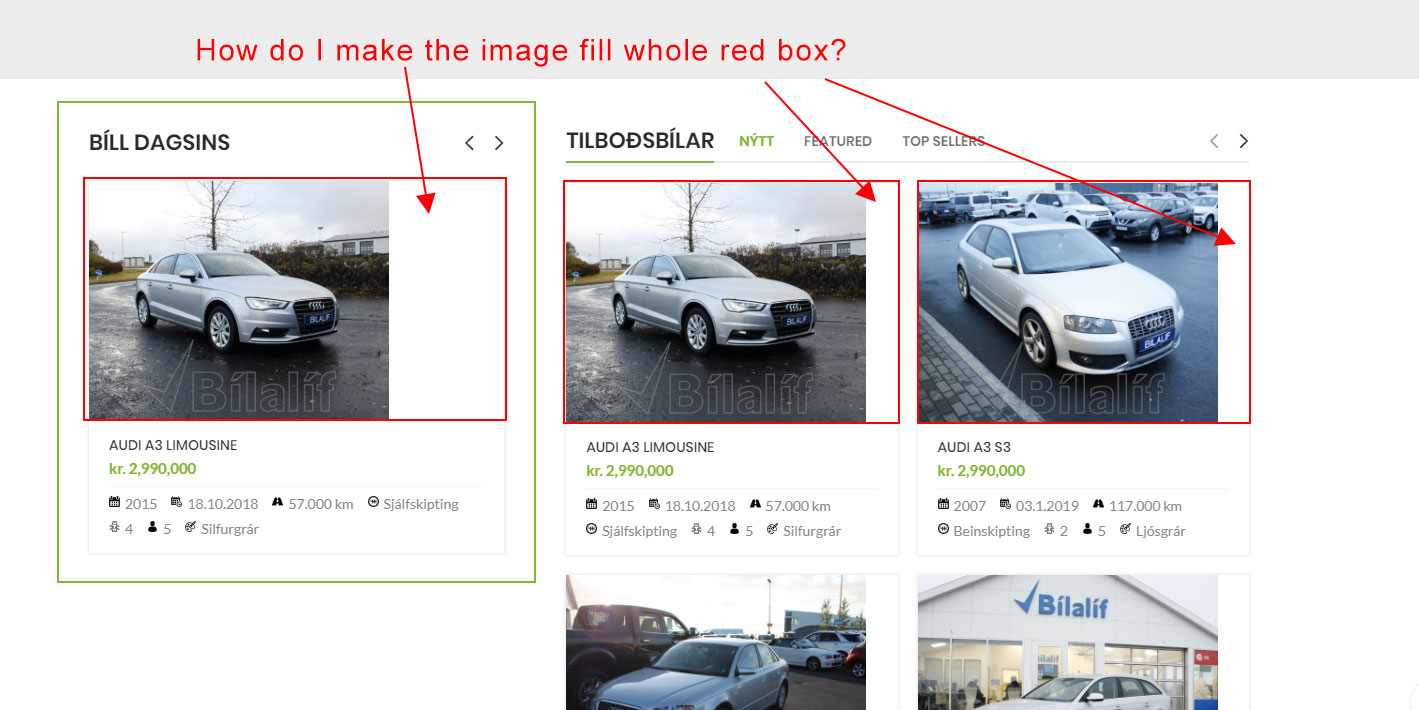
To fix this, visit External Images settings page and then click the ‘Media options page’ link:

Then on your media options page, choose a width that is AT LEAST as big as your archive page image container. You can also optionally choose to crop the images. If you do not crop your images, you should probably leave the height value empty or at 0, and then the height will be calculated on the fly. If you choose specific heights and specific widths and you don’t crop, you may get weird looking ratios on your images.
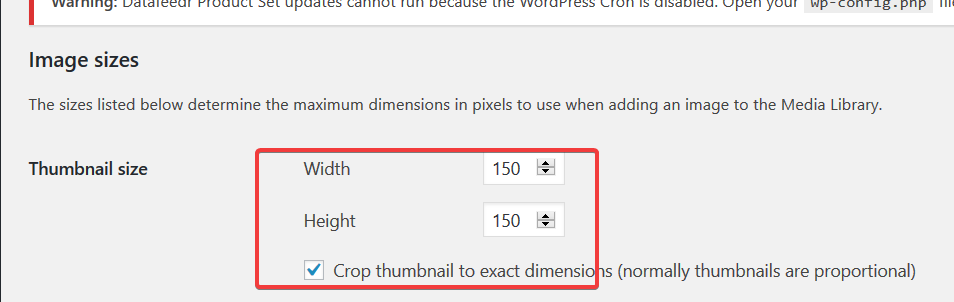
That’s it – clear your page cache and retest your archive pages.



