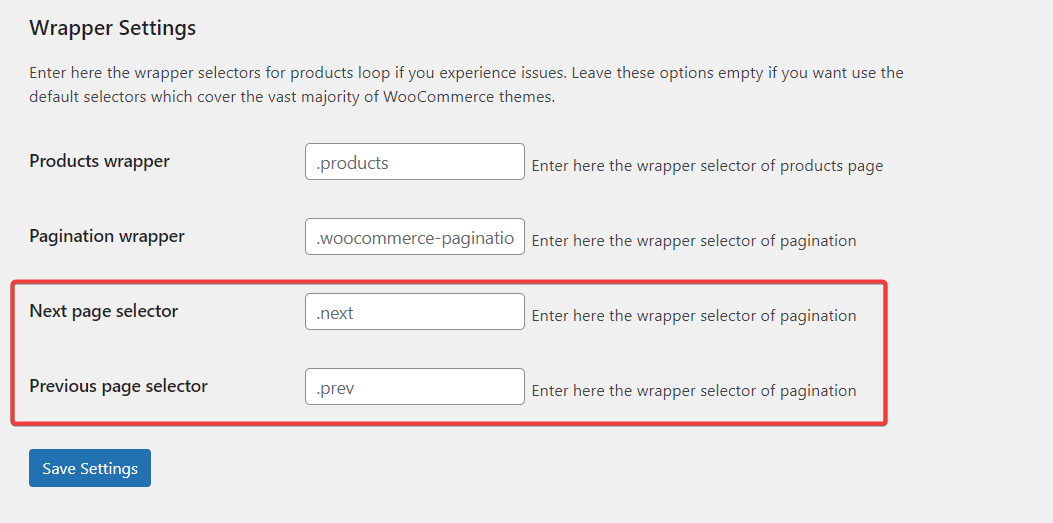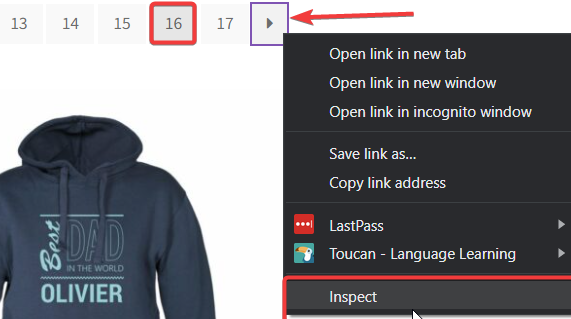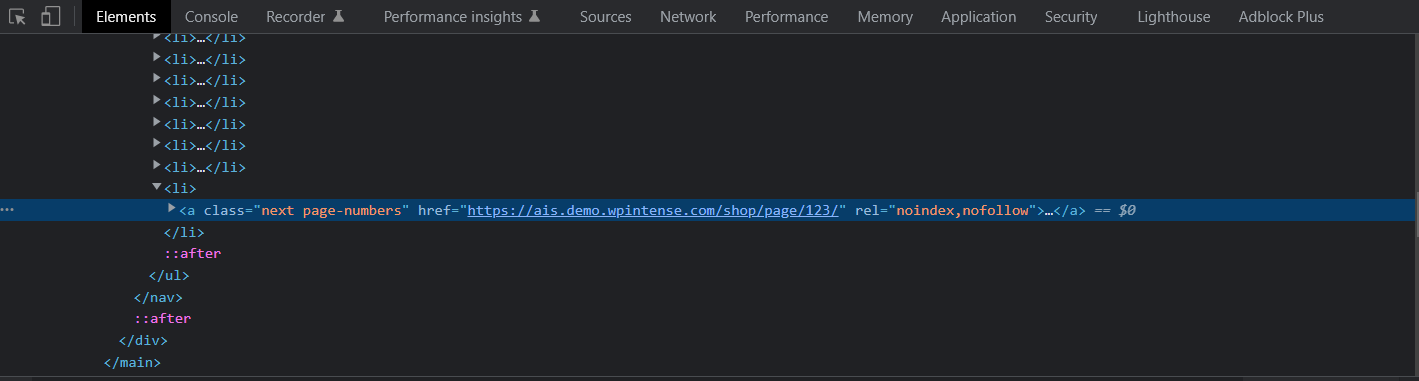Auto Infine Scroll automatically adds the “next” and “previous” page selector in the settings, but occasionally these selectors won’t work. If this issue occurs, you can manually change your page selector in your Dashboard > Settings > Auto Infinite Scroll.
Locating and replacing selectors
Disable Auto Infinite Scroll in your plugins page and scroll to the bottom of your shop page. Click on your second to last page, and then inspect the “Next” and “Previous” buttons.
These are the “Next” and “Previous” selectors as they look for this theme (Storefront). Pick your selectors, reactivate Auto Infinite Scroll and add them under Settings > Auto Infinite Scroll > Wrapper Settings.
Last page selector
Make sure to double-check on the second to last page that the “next” button uses the same selector to open the last page or that there is even a selector to get to the last page. In the Themify theme, for instance, the arrow to switch to the last page is missing, so the “next” page selector doesn’t apply. This results in the products on the last page not loading with Auto Infinite Scroll. We have a workaround that could potentially work similarly for other themes struggling with this issue. Check out the Themify guide here:
https://www.superspeedyplugins.com/knowledgebase/last-page-selector-for-themify